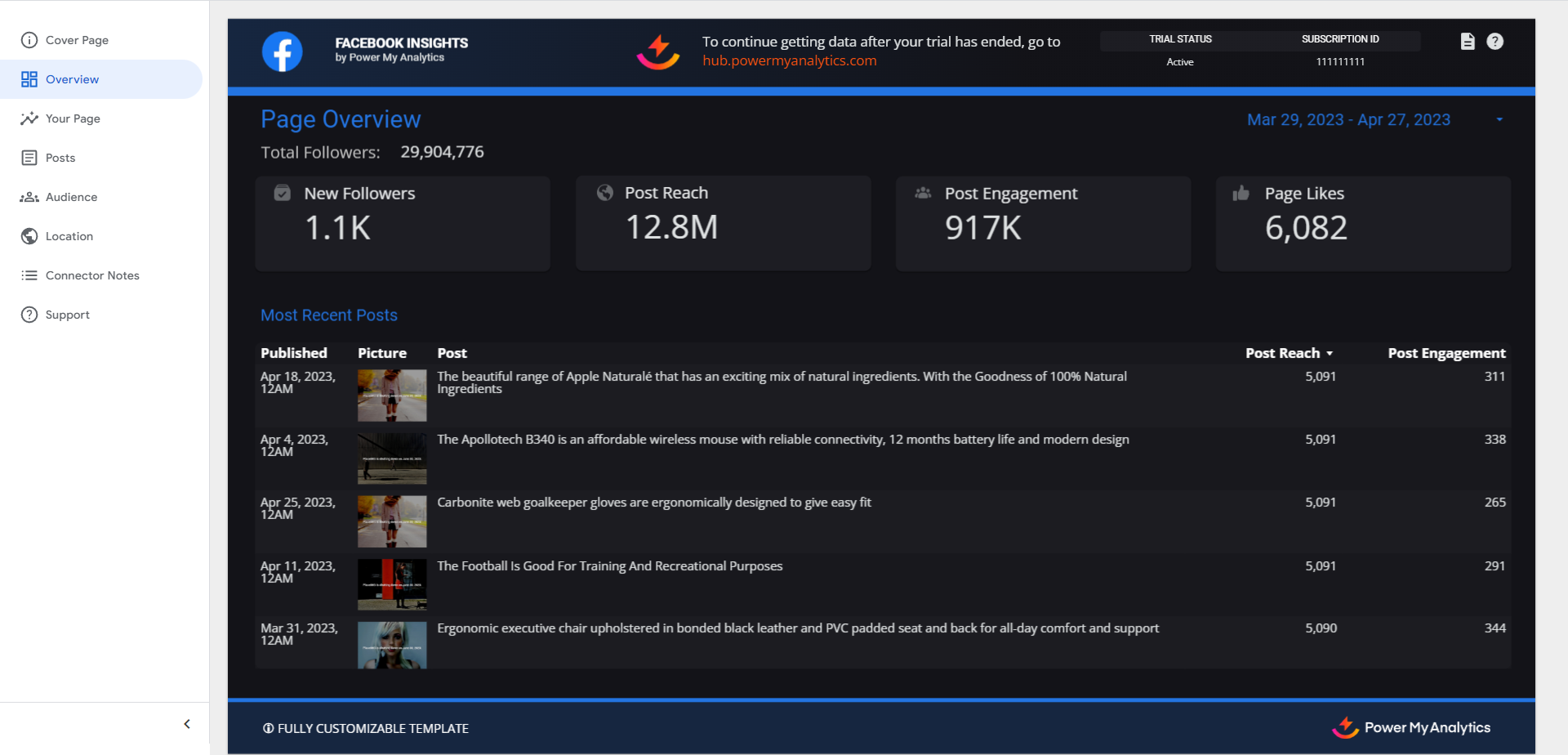Facebook Insights Data Connector User Guide
Facebook Insights provides valuable data about your Facebook Page's performance, audience, and content engagement. This guide will help you set up and use Facebook Insights as a data source in Power My Analytics.
Prerequisites
Before connecting Facebook Insights to Power My Analytics, ensure you have:
- A Facebook account with the following permissions:
- For classic page management: Administrator access
- For Business Manager: Page Editor access
- For New Page Experience: Partial access with Content, Community activity, Messages, Ads, and Insights permissions
The Power My Analytics app in Facebook's Business Integrations must have these permissions:
- Access your Page and App insights
- Read content posted on the Page
- Read user content on your Page
- Show a list of the Pages you manage
Adding Facebook Insights as a Data Source
- To add the correct Facebook account, you must be logged in to that account in your browser. Open an Incognito window in your browser to log into the correct Facebook account before connecting with Power My Analytics.
- Log in to your Power My Analytics account and navigate to the Sources page.
- Click the + Add New Source button and select Facebook Insights from the gallery.
- Grant Facebook business access by selecting "Opt in to all current and future Businesses" and click Continue.
- Grant Facebook page access by choosing "Opt in to all current and future Pages" and click Continue.
- Grant Instagram account access by selecting "Opt in to all current and future Instagram accounts" and click Continue.
- Finalize permissions by clicking Save, then click Got it.
Creating a Looker Studio Report
Follow these steps to create a Looker Studio report using your Facebook Insights data:
- After adding Facebook Insights as a data source, go to Reports > Looker Studio in your Power My Analytics hub
- Click on Facebook Insights under Create Looker Studio Report to open the official Looker Studio application
- Google Looker Studio Configuration:
- Step 1:
- Name your data source (e.g., "Facebook Insights - [Your Organization]")
- Select your Power My Analytics hub from the dropdown
- Optional: Keep "Use report template for new reports" checked to use the PMA demo template
- Click Next
- Step 2:
- User Account: Choose your Facebook Insights account or "Sample Account" for sample data
- Click Next
- Step 3:
- Choose “Page” for reports
- Optional: Allow “Page” modification in reports
- Click Connect in the top right to complete the configuration
- Step 4:
- Click Create Report in the top right
- Include "today" in your report's date range to begin historical data storage
Key Reports and Fields
Popular metrics for Facebook Insights include:
- Page Metrics: Total Page Followers (lifetime), New Followers, Page Likes
- Post Metrics: Post Reach, Post Engagement Total, Reach
- Interaction Metrics: Reactions, Comments Total, Shares, Post Link Clicks, Likes, Engagement
- Audience Metrics: Age and Gender
- Review Metrics: Review Rating by Review Creation Date, Reviewer Name, Review Text, Recommendation Type
- Location Metrics: Total People Who Viewed by City, Total People Who Viewed by Country
- Reels Metrics: Total Plays, Replays
For a complete list of available Facebook Insights fields, refer to the Schema Explorer.
Limitations and Important Considerations
- Backfilling: Up to 1 year
- Metrics that cannot be backfilled: Age, Gender, Location, and Reach are lifetime metrics and cannot be backfilled.
- Time Zone: All data is reported in time zone UTC-8:00 (UTC-7:00 during Daylight Saving Time).
- Individual Users Metrics: Fields that count individual users can only be summed in the following periods: 1 day, 7 days, 28 days.
- Missing Pages: Allow 48 hours after connecting Facebook Insights as a data source for all pages to appear.
- Over 100 Pages: If your account has more than 100 pages, Facebook will not return a complete list of pages.
- Reach and Frequency Scorecards: Reach and Frequency data is not aggregated and is only accurate when paired with a date dimension.
- Post Limits: Data is only available for the most recent 100 posts in this year.
- Demographic Metrics: Age, gender, and location are only available when there is data for 100 or more users.
- Demographic Reporting Limitations: Demographics data is only available as lifetime and does not include the most recent 3 days. Reports including the most recent 3 days will display “No data”.
- Video Posts: Video data is only available for the past year.
- Link Clicks, Follows, and Content Interactions: The fields Link Clicks, Follows, and Content Interactions approximately line up with their values in the reports in Meta’s Facebook Page Insights UI, but do not precisely match these values.
- Views: The Views field does not align with its value in Meta’s Facebook Page Insights UI. This is a limitation of Meta’s API.
- Tagged Posts: Pages that tagged you will only be reported if Facebook considers the Page to be authentic.
- Privacy: Pages may conceal post data from accounts that do not have permission to see them. User information may also be concealed.
- New Account Delay: After adding a new account in Facebook, it is necessary to wait 24 hours before using this account in your PMA reports.
- API and Authentication: Facebook and Instagram use the same underlying API. PMA's Facebook Ads, Facebook Insights, Instagram Ads, and Instagram Insights data connectors use the same authentication process.
- Pages Lifetime Data Delay: Data from fields in the Pages Lifetime table is delayed by 48 hours. You can view affected metrics by searching for the Pages Lifetime table under Facebook Insights in our Schema Explorer.
Videos and Posts Data Collection
Videos and Posts reports automatically collect data for a 365-day period for specific non-lifetime fields, regardless of requested backfill range. This is required by Facebook's API for certain engagement metrics and does not affect other Facebook Insights data collection or regular backfilling functionality.
- Affected Posts Report fields:
- Comments Total, Shares Total
- Comments On Post Share, Shares On Post Share
- Reaction metrics (like, love, wow, haha, sad, angry) for both On Post and On Post Share field collections
- Affected Videos Report fields:
- Comments - On Post, Video Likes
Unavailable Data
- Messages
- Actions on Page
- Facebook's API provides limited data on Stories. Instead, use the metric Video Stories by Action Type Distribution with the dimension Video Stories by Action Type.
- Orders
- Page likes by age and gender
- Realtime data
- Custom fields
Show Multiple Pages in One Report
To include multiple pages in the same report:
- On the connector configuration page, select Allow "page" to be modified in reports.
- Select all of the pages you would like to show and compare in your report. All of the pages managed by your Facebook account should be available.
- Select any chart and use the Parameters drop-down menu to select the page you wish to report on.
- Create multiple tables to compare page performance.
Show Daily New Followers
Use our Google Sheets extension to calculate new followers and see this metric that is not included in Facebook's API.
Troubleshooting
See our article Troubleshooting Facebook Insights for information on issues that may affect the Facebook Insights connector.
Related Articles
Instagram Insights Data Connector User Guide
<div> <hr> </div> <div><b><i>Our Instagram Insights connector provides a wide range of important data that can make reporting easy. This article will tell you everything that you need to know about how to get the ...Facebook Ads Data Connector User Guide
<div> <div><span style="background-color: rgb(193, 225, 244); border-right: 5px solid rgb(167, 212, 234); margin: 10px 0px; position: relative; display: inline-block; padding: 10px 10px 10px 40px" ...Taboola Data Connector User Guide
Taboola is a powerful native advertising platform that helps marketers reach their target audience through sponsored content and product recommendations. This guide will walk you through the process of connecting your Taboola account to Power My ...PayPal Data Connector User Guide
PayPal is a widely used payment processing platform, and integrating its data into your analytics workflow can provide valuable insights into your business performance. This guide will walk you through the process of setting up PayPal as a data ...Stripe Data Connector User Guide
Stripe is a powerful payment processing platform that enables businesses to accept online payments, manage subscriptions, and handle invoicing. This guide will walk you through the process of connecting Stripe to Power My Analytics, creating reports, ...