How to Connect to Amazon Ads

Connecting to Amazon Ads is a complex process that can take several days. You will need a login, API access, a client ID, and a client secret. This article will show you how to acquire everything you need.
Step 1: Create Your Login with Amazon (LwA)
An LwA allows third party apps like Power My Analytics access to your Amazon account.
Before you begin, Amazon recommends reading their Login with Amazon concepts page as well as their Onboarding Overview.
Register as a developer
Navigate to developer.amazon.com and sign in with an Amazon account that is managed by multiple members of your organization.
If you are not yet registered as a developer, complete the form.
Be sure to use an email address that is managed by multiple members of your organization as Amazon allows only one profile per company.
Go back to the Amazon Developer Portal and click Developer Console.
Click Login with Amazon.
Create a security profile
Click Create a new security profile.
Create a Security Profile Name and a Security Profile Description.
Enter your organization's privacy policy URL as the Consent Privacy Notice URL.
Click Save when you are finished.
Your new security profile has a Client ID and Client Secret. You can access them on this page at any time by clicking Show Client ID and Client Secret.
The Client ID and Client Secret are not sufficient to connect to Amazon Ads with Power My Analytics at this stage. Continue to Step 2.
Step 2: Apply for Permission to Access the API
Amazon recommends reading Amazon Ads API Authorization Overview before you begin.
Sign in to Amazon Ads using the email address you used to complete Step 1.
Then complete the Amazon form to apply for Direct Advertiser API access. Make sure the following boxes are selected:
Data and access:
- Advertising - Manage advertising campaigns and creative, and receive advertising reporting metrics.
Development resources:
- In-house developer(s) who are employees of the company.
Application review may take several days. You will receive an approval email from Amazon Ads.
Step 3: Assign API Access to Your LwA Application

Before beginning Step 3, open a separate tab and log out of all other Amazon accounts then log into the Amazon account used in Step 2. This will reduce the likelihood of errors.
Click the link in the approval email from Amazon Ads.
You will receive a message about creating a client application with LwA. Click Continue.
Select the LwA login you created in Step 1 and click Submit.
Make a note of the scopes displayed. You will need the following scopes for a successful connection:
- profile
- advertising::campaign_management
We recommend collecting a screenshot of these scopes at this stage in case future troubleshooting is required.
You may contact Amazon Ads API support to verify the correct scopes.
Step 4: Allow Return URLs
Sign in to Amazon Developer at https://developer.amazon.com. Click Settings on the far right along the uppermost menu bar.
Click Security Profiles on the far right of the upper bar of options.
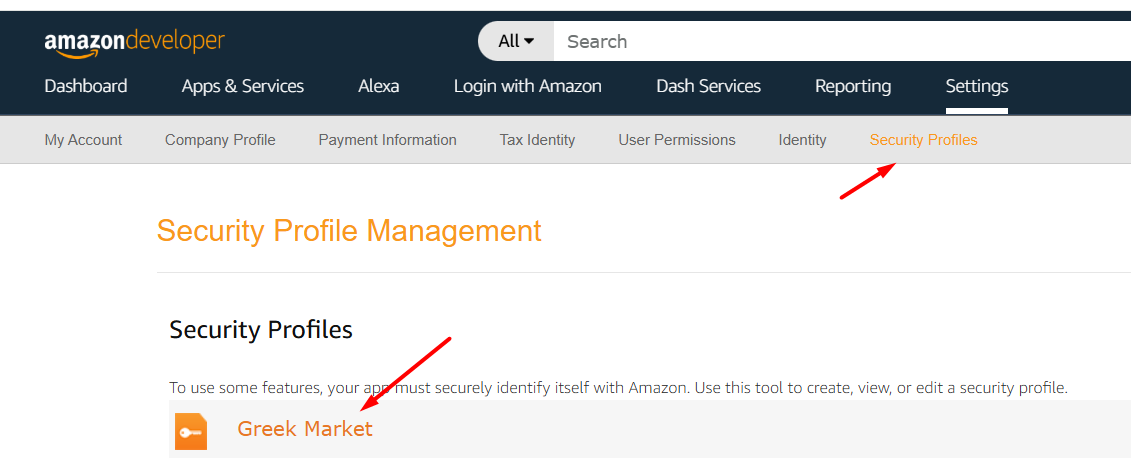
Under the Security Profiles heading, click on the name of your business. This will open the Security Profile Management page for your business.
In your business's Security Profile Management page, click on the Web Settings tab.
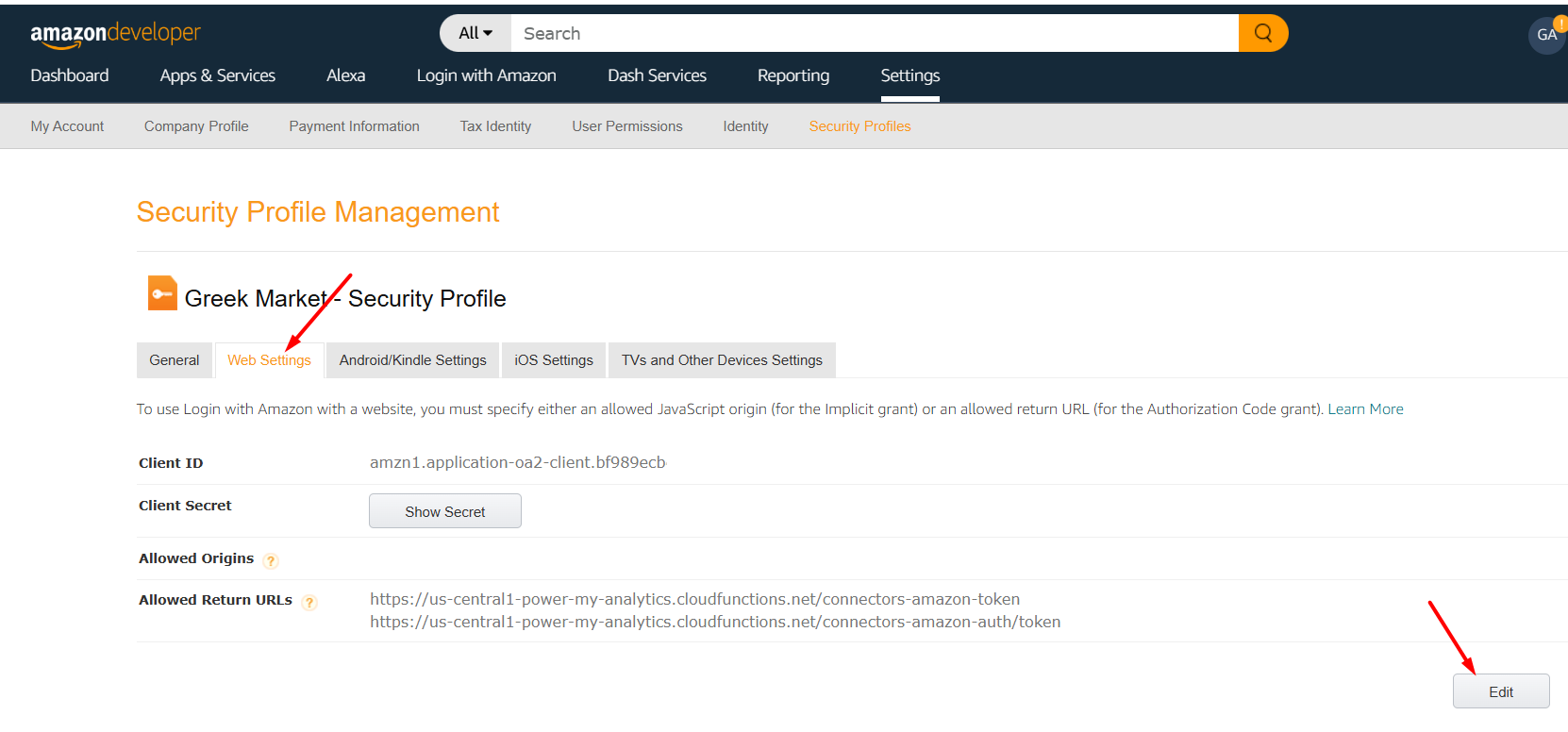
Click the Edit button in the lower right corner. In the text field to the right of Allowed Return URLs, paste the following URL:
Under the text field, click Add Another.
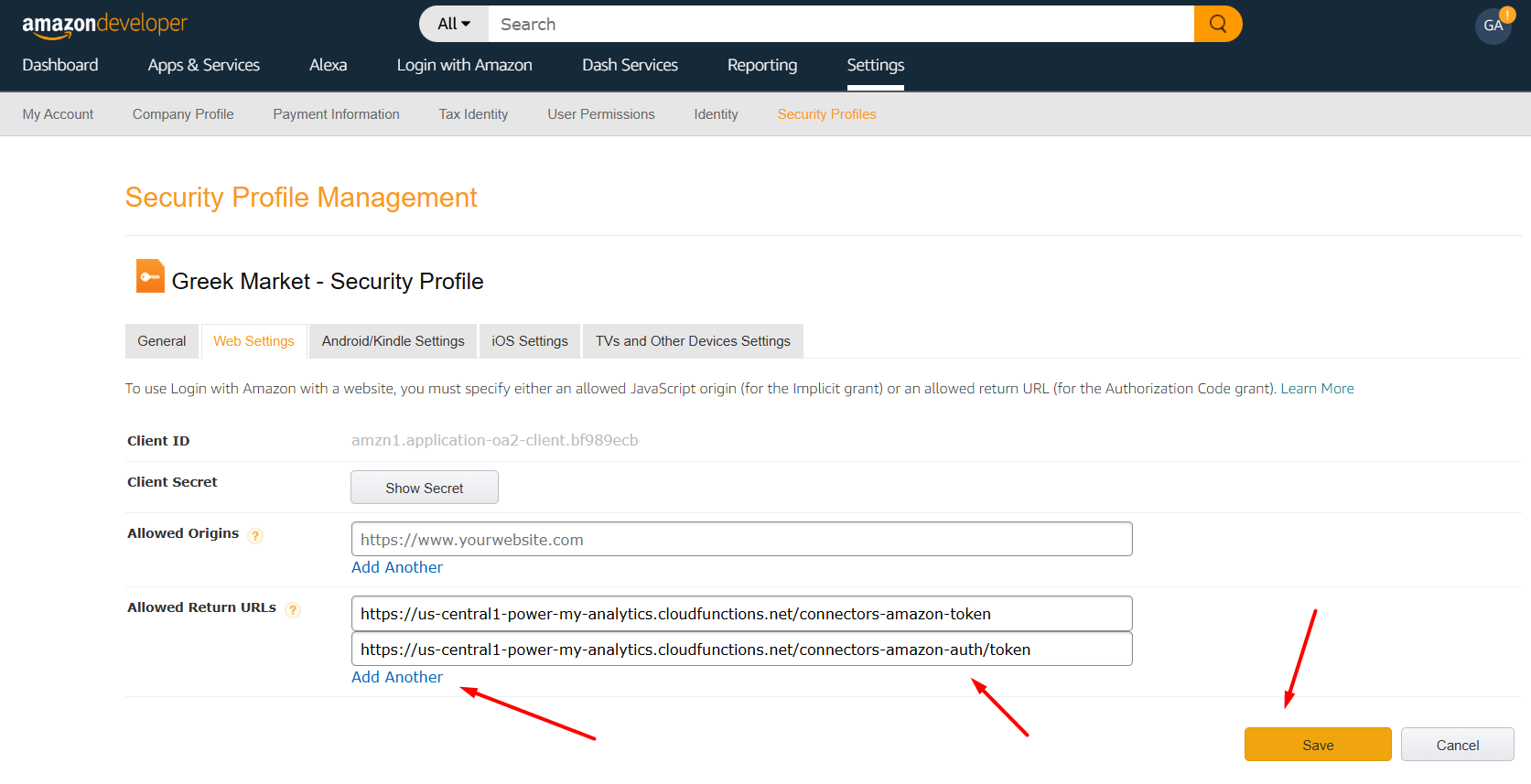
In the second text field under the first text field, paste the following URL:
Click the orange Save button in the lower right corner to save these settings.
Step 5: Add Your Amazon Ads Account to Your Hub
Navigate to your Hub. Select Sources from the left navigation pane, then click + Add new source.
Find Amazon Ads in the gallery.
Select your region from the drop-down box, then paste your Client ID and Client Secret from Step 1.
Click Connect. You are ready to create a report!
Related Articles
Amazon Ads Error: Invalid Scope
This article will address the following error: "Invalid Scope" while connecting to Amazon Ads. Cause During the process of assigning API access to your LwA Application, the proper scopes were not selected or approved by Amazon. Solution Reapply for ...Amazon Ads Data Connector User Guide
Amazon Ads is a powerful advertising platform that allows sellers and brands to promote their products on Amazon. This guide will walk you through how to connect Amazon Ads to Power My Analytics, create reports in Looker Studio, and understand key ...Troubleshooting Amazon Ads
Most errors that occur in Amazon Ads reports can be fixed easily without the need to wait for a response from our support team. This article will help you find everything you need to troubleshoot your Amazon Ads reports. If you have questions about ...Amazon Ads October 2024 Deprecated and New Fields
Amazon has recently made significant updates to their Ads API, which impacts the data available through Power My Analytics. This guide will walk you through the important changes to Amazon Ads reporting, including deprecated fields and new metrics ...Amazon Ads July 2025 Required Authorization Update
To ensure uninterrupted access to your Amazon Ads data, Power My Analytics requires all customers using the Amazon Ads data connector to complete a one-time authorization update before July 23, 2025. This update involves adding new allowed return ...