Installing the Power My Analytics Add-on for Google Sheets
If you'd like to merge and manipulate data from popular sales and advertising platforms with Google Sheets to create insightful and automated reporting, follow the instructions below to install and launch the Power My Analytics Sheets Data Connector.
Step 1 - Install Google Sheets Add-on
- Open a new Google Sheet, then navigate to Extensions > Add-ons and click Get add-ons.
- Search for "Power My Analytics," then click the Install button.
If you get an error that says, "App is not allowed for install by admin," you'll need to follow these instructions to Add Google Workspace Marketplace apps to your allowlist.
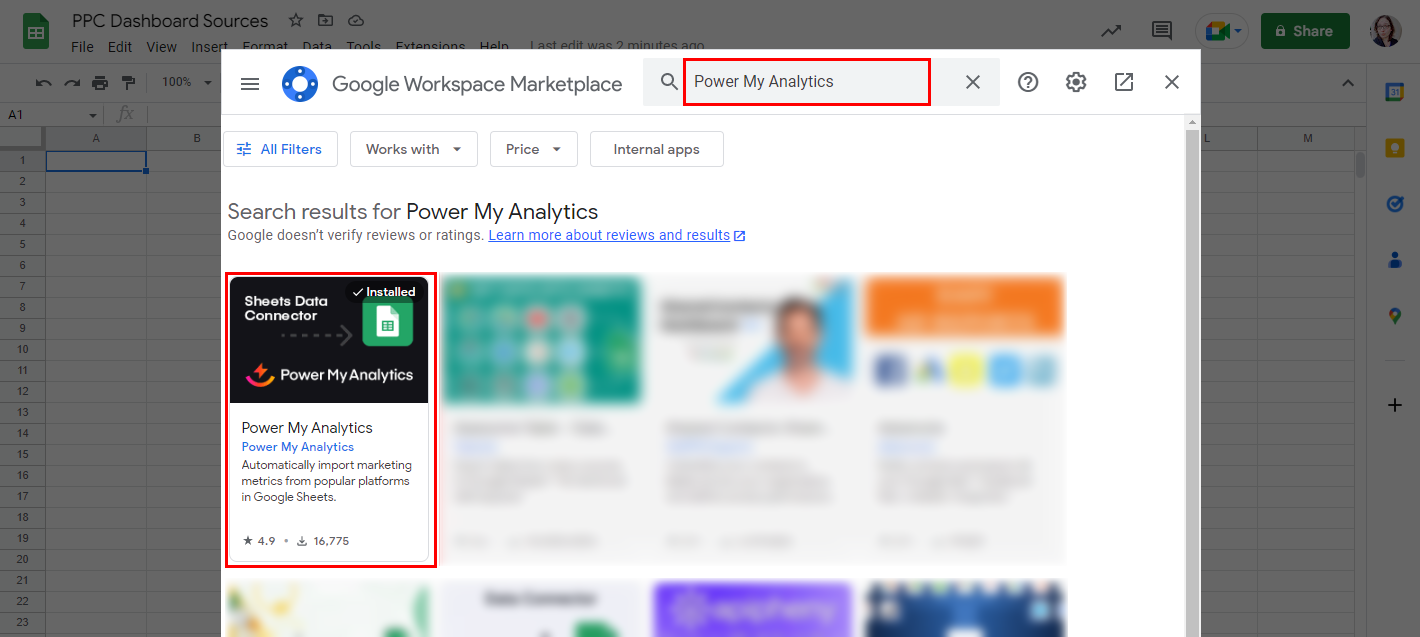
Step 2 - Log In to Power My Analytics

If you have more than one Google Account, make sure you are logged into just the email associated with your Power My Analytics hub.
- Navigate to Extensions > Power My Analytics and click Log In.
- Click Continue to grant permissions to Power My Analytics.
- Once logged into Power My Analytics, refresh the Google Sheet by hitting F5 or clicking the reload/refresh button on your browser.
Step 3 - Show Sidebar
- Navigate to Extensions > Power My Analytics and click Show Sidebar.
The sidebar will appear.
Related Articles
Google Sheets Data Integration Guide
Integrate your marketing data into Google Sheets to build custom reports and dashboards. This guide will walk through how to install the Sheets add-on, create reports, edit reports, refresh data, and more. Install the Google Sheets Add-on To install ...Google Sheets Error: "Exception: You do not have permission to access the requested document."
When working with Power My Analytics in Google Sheets, you may encounter an error message stating that you don't have permission to access a document. This guide will help you understand the cause of this error and provide steps to resolve it ...Google Sheets Error: "Exception: This add-on has created too many time-based triggers in this document for this Google user account"
When using the Power My Analytics spreadsheets add-on in Google Sheets, you may encounter an error about too many time-based triggers. This guide explains the cause of this error and provides a simple solution to resolve it. Error "Exception: This ...Configure Data Source Sync Time and Google Sheets Refresh for the Latest Data
Keeping your marketing data up-to-date is crucial for accurate reporting and analysis. This guide will walk you through configuring your data source sync time and Google Sheets scheduled refresh to ensure you're always working with the most recent ...Missing Data in Google Sheets Report
This article will assist with the following issue: A Google Sheets report is missing data or does not show enough data for a date range. Cause Power My Analytics' Google Sheets connector defaults to a 1,000 row limit. Solution Check the sidebar under ...