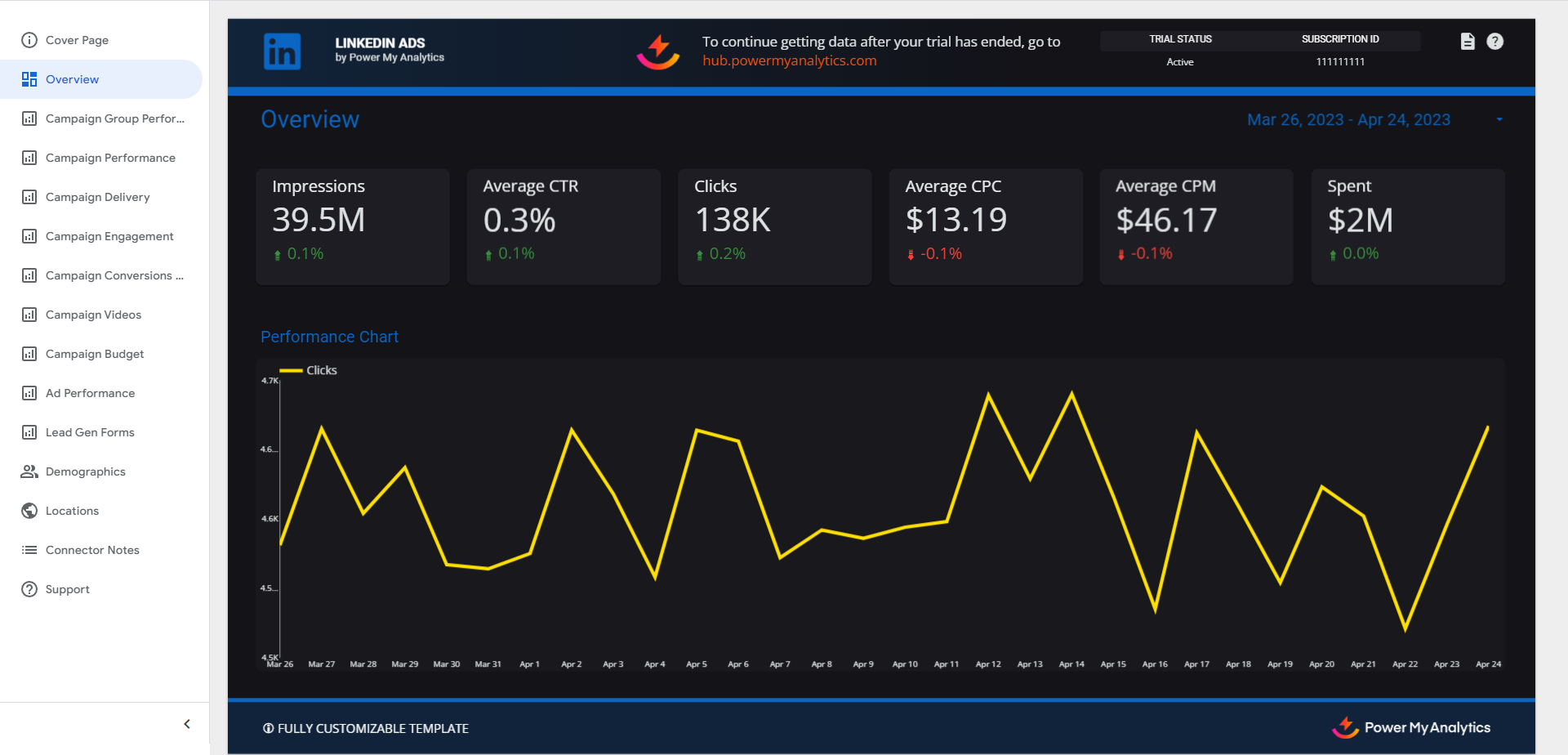LinkedIn Ads Data Connector User Guide
LinkedIn Ads is a powerful platform for B2B marketing, lead generation, brand awareness campaigns, and revenue attribution. This guide will help you connect your LinkedIn Ads account to Power My Analytics, enabling you to create comprehensive reports and gain valuable insights into your advertising performance.
Prerequisites

Notice: As of July 30, 2025, the standalone LinkedIn Business Manager connector has been discontinued. Revenue Attribution Report (RAR) functionality has been consolidated into the LinkedIn Ads connector to provide a more unified and enhanced reporting experience. For more information, please see LinkedIn Business Manager July 30, 2025 Migration to LinkedIn Ads.
Before connecting LinkedIn Ads to Power My Analytics, ensure you have:
- A LinkedIn account with Viewer access to the ad account you want to connect
Grant Viewer Access to an Account
To grant Viewer access to an account:
- Go to your ad account and click Add people.
- Find the account you want to add and click Assign role.
- Select the Viewer role and click Add.
Adding LinkedIn Ads as a Data Source
- Navigate to your Power My Analytics Hub and select Sources from the menu.
- Click + Add new source and choose LinkedIn Ads from the gallery.
- Sign in to your LinkedIn account to authenticate.
Creating a Looker Studio Report
Follow these steps to create a Looker Studio report using your LinkedIn Ads data:
- After adding LinkedIn Ads as a data source in the PMA hub, navigate to Reports > Looker Studio
- Select LinkedIn Ads under Create Looker Studio Report (this will open the official Looker Studio application in a new window)
- Google Looker Studio Configuration:
- Step 1:
- Name your data source (e.g. "LinkedIn Ads - Organization Name")
- Choose your Power My Analytics hub from dropdown
- Optional: Leave "Use report template for new reports" checked to use PMA demo template
- Click Next
- Step 2:
- User Account: Select LinkedIn Ads account (real data) or "Sample Account" (sample data)
- Click Next
- Step 3:
- Choose "Accounts" for reports
- Optional: Allow "Accounts" modification in reports
- Click Connect (top right) to complete the data source configuration
- Step 4:
- Click Create Report (top right)
For a quick start, use our pre-built LinkedIn Ads demo template.
Key Reports and Fields
LinkedIn Ads data in Power My Analytics offers a wide range of metrics and dimensions, including Revenue Attribution Report metrics formerly available through the LinkedIn Business Manager connector. Here are some popular metrics you can use in your reports:
- Campaign and Campaign Group Metrics: Spent, Impressions, Clicks, Average CTR, Average CPM, Average CPC, Conversions, Cost per Conversion, Leads, Cost Per Lead, Audience Penetration, Event Registrations
- Campaign Delivery Metrics: Spent, Impressions, Reach, Average Frequency, Average CPM
- Campaign Engagement Metrics: Reactions, Comments, Shares, Follows, Other, Clicks to Landing Page, Total Engagement, Engagement Rate
- Conversions and Leads Metrics: Conversions, Click Conversions, View Conversions, Cost per Conversion Total Conversion Value, Leads, Cost Per Lead, Event Registrations
- Video Metrics: Key Results, Cost Per Result, Video Views, Views @ 25%, Views @ 50%, Views @ 75%, Video Completions, Full Screen Plays
- Budget Metrics: Spent, Key Results, Cost Per Result, Total Budget, Daily Budget, Start Date, End Date
- Ad Metrics: Spent, Key Results, Cost Per Result, Impressions, Clicks, Average CTR, Average CPM, Average CPC, Conversions, Cost per Conversion, Leads, Cost Per Lead, Event Registrations
- Lead Gen Metrics: Spent, Lead Form Opens, Cost Per Lead Form Opens, Leads, Cost Per Lead
- Demographic Metrics: Impressions, Clicks, CTR by Member Job Function, Member Job Title, Member Company, Member Industry, Member Seniority, Member Company Size
- Location Metrics: Impressions by Member Country
- Revenue Attribution Report Metrics: Revenue Won, Return On Ad Spend, LinkedIn Ad Spend, Leads, Open Opportunities, Closed Won, Lead Conversion Rate, Opportunity Win Rate, Average Deal Size, Average Days to Close
For a complete list of available LinkedIn Ads fields, refer to the Schema Explorer.
Limitations and Important Considerations
- Backfilling: Up to 2 years, with an initial backfill of 13 months when you connect your LinkedIn Ads account as a data source
- Conversions by Conversion Name: Conversions by conversion name are not available at the campaign level or ad level
- Demographic Data Delay: Demographic data is delayed by up to 48 hours
- Paused Campaigns: Demographic data cannot be obtained for paused campaigns
- Rate Limit: Charts with over 15,000 rows may load slowly or produce an error due to exceeding the API's rate limit
- Reach and Average Frequency Date Range: Reach and Average Frequency reporting is limited by LinkedIn’s API to 92 days. Reports with a date range of over 92 days will return an incorrect value of 0 for these fields.
- Reach: The Reach field is under development by LinkedIn and may not match UI values exactly
- Reporting Audience Penetration: The Audience Penetration metric cannot be reported with a date range of longer than 92 days. This field is only available in the Campaign report.
- Six-Month Limitation on Daily Data Granularity: For time frames longer than 6 months, daily data is not retained. The entire month of data will be reported for each month beyond 6 months.
- Revenue Attribution Reporting Date Range Requirements: RAR metrics require a date range between 30 and 366 days
- Live RAR Data Only: RAR metrics provide live data only, not cached data
- Revenue Attribution Daily Granularity: Daily breakdowns for RAR metrics are not available, only all-time data
- RAR Data Noise: LinkedIn's API injects a small amount of "noise" into RAR data to protect customer privacy. Over longer date ranges, more noise will be added to the data.
Unavailable Data
- Event registrations
- Thumbnails for videos and carousel posts
- Reporting on personal pages
- Pipeline Amount
- Custom fields
Demographic Reporting Limitations
Demographic reports have several limitations to protect user privacy:
- Age and device type demographics are not reported
- Demographic values with fewer than 3 events are not reported
- Demographics cannot be reported with carousel metrics
- Only the top 100 demographic values for each creative will be reported for each day
- The following metrics cannot be combined with demographic dimensions: Card Clicks, Card Impressions, Viral Card Clicks, and Viral Card Impressions
For more information, see our article LinkedIn Ads and LinkedIn Companies Grand Total Displayed Does Not Match the Sum of the Values in Some Charts.
Troubleshooting
See our article Basic Troubleshooting for information on issues that may affect the LinkedIn Ads connector.
Related Articles
LinkedIn Companies Data Connector User Guide
LinkedIn Companies is a powerful data source that provides valuable insights into your company's LinkedIn page performance. This guide will walk you through the process of setting up and using the LinkedIn Companies data source in Power My Analytics, ...LinkedIn Business Manager July 30, 2025 Migration to LinkedIn Ads
This guide will help you migrate your Revenue Attribution Report (RAR) data access from the LinkedIn Business Manager connector to the LinkedIn Ads connector. This migration is required to maintain access to your RAR data after July 30, 2025. ...Google Ads Data Connector User Guide
Google Ads is a powerful online advertising platform that allows businesses to reach potential customers across Google's vast network. This guide will walk you through how to connect your Google Ads data to Power My Analytics, create reports in ...Apple Ads Data Connector User Guide
Apple Ads is a powerful advertising platform that allows app developers and marketers to promote their iOS apps directly within the App Store search results. This guide will walk you through setting up and using the Apple Ads data connector in Power ...Pinterest Ads Data Connector User Guide
<div></div> <div> <div><span style="background-color: rgb(193, 225, 244); border-right: 5px solid rgb(167, 212, 234); margin: 10px 0px; position: relative; display: inline-block; padding: 10px 10px 10px 40px" ...