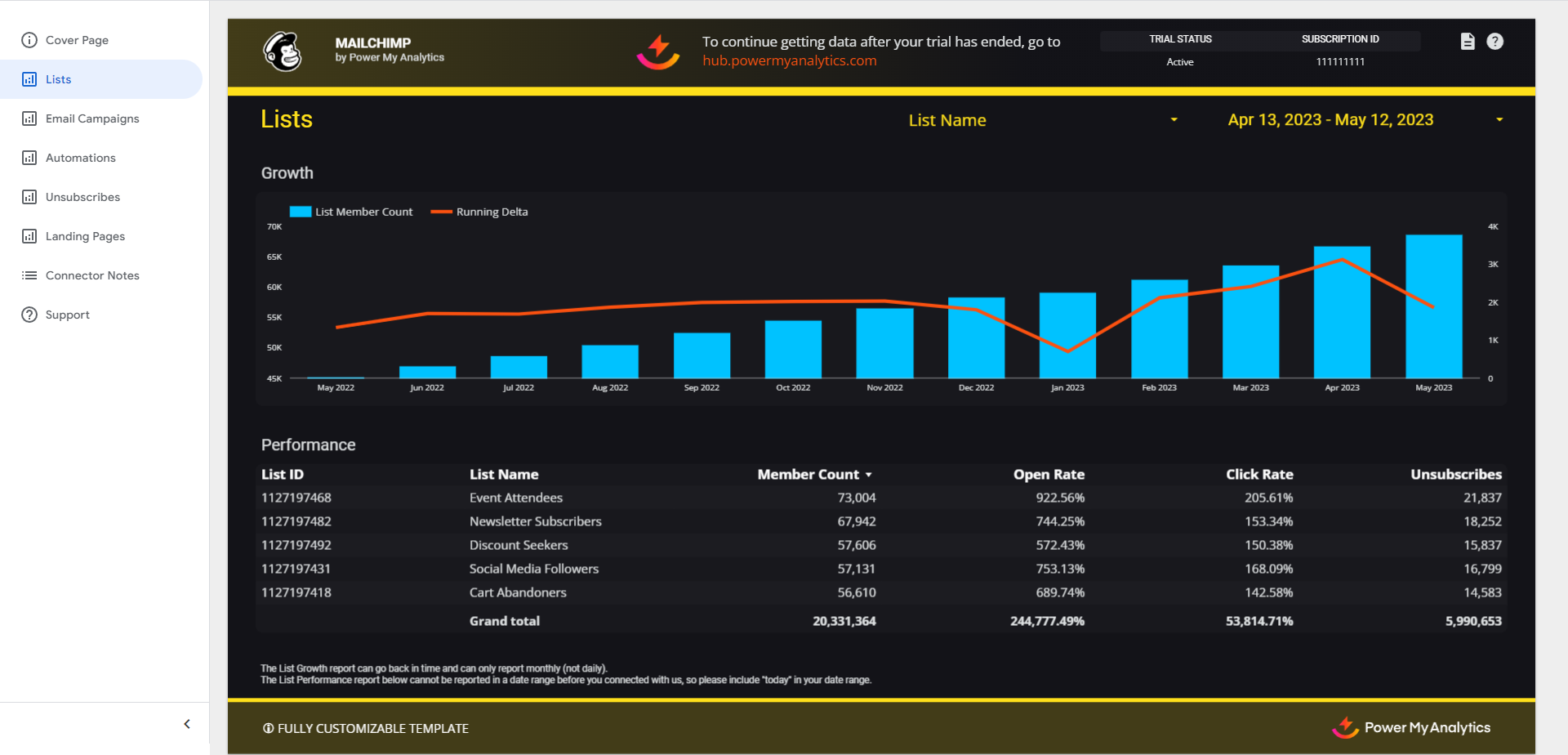Mailchimp Data Connector User Guide

Are you looking to streamline your email marketing analytics and reporting? Power My Analytics' Mailchimp integration allows you to easily connect your Mailchimp account, automate data collection, and create powerful reports. This guide will walk you through the process of setting up Mailchimp as a data source, creating reports, and understanding key metrics and considerations.
Prerequisites
Before you begin, ensure you have:
- A Mailchimp account with Admin or Owner access
Granting Admin Access to an Account in Mailchimp
To grant Admin access to an account:
- Go to Account and click Settings > Users.
- Click Invite A User.
- Enter the user's email address and select the Admin role.
Adding Mailchimp as a Data Source
- Log in to your Power My Analytics hub
- Navigate to Sources in the main menu
- Click + Add new source
- Select Mailchimp from the gallery of available sources
- Sign in to your Mailchimp account to authenticate
Creating a Looker Studio Report
Follow these steps to create a Looker Studio report using your Mailchimp data:
- After adding Mailchimp as a data source in the PMA hub, navigate to Reports > Looker Studio
- Select Mailchimp under Create Looker Studio Report (this will open the official Looker Studio application in a new window)
- Google Looker Studio Configuration:
- Step 1:
- Name your data source: (e.g. “Mailchimp - Organization Name”)
- Choose your Power My Analytics hub from dropdown
- Optional: Leave “Use report template for new reports” checked to use PMA demo template
- Click Next
- Step 2:
- User Account: select Mailchimp account (real data) or “Sample Account” (sample data)
- Click Next
- Step 3:
- Choose “Currency” for reports
- Click Connect (top right) to complete the data source configuration
- Step 4:
- Click Create Report (top right)
- Include “today” in your report’s date range to begin historical data storage when you first create a report
Key Reports and Fields
Mailchimp data in Power My Analytics offers a wide range of metrics for your email marketing analysis:
- Growth Metrics: List Member Count, Running Delta
- Performance Metrics: Open Rate, Click Rate, Unsubscribes
- Campaign Metrics: Recipients, Bounces, Opened, Open Rate, Clicked, Click Rate, Unsubscribed
- Automation Metrics: Emails Sent, Total Opens, Total Clicks
- Landing Page Metrics: Visits, Unique Visits, Clicks, Subscribes, Conversion Rate, Orders, Average Order Revenue, Total Revenue
For a complete list of available Mailchimp fields, refer to the Schema Explorer.
Limitations and Important Considerations
When working with Mailchimp data in Power My Analytics, keep these points in mind:
- Backfilling: All data is lifetime and cannot be backfilled.
- Historical data collection: Daily collection of lifetime data by PMA will begin from the day you connect your Mailchimp account as a data source.
- Automations: Only classic Automations are available.
- Campaign Last Click field format: Campaign Last Click is a text field that contains a date.
- Summary rows: A summary row for Click Rate or Open Rate will produce incorrect figures because the Mailchimp API does not send summary values
Unavailable Data
- Reporting by email address or by link clicked in email
- Reporting by day: All data is lifetime. Sends, opens, and clicks cannot be reported by day.
- Journeys
- Click performance URL list
- 24-hour performance
- Average order revenue
- Top locations
- Clicks per unique opens
- Audience
- Subscribers with most opens
- Tweets
- Account ID
- Realtime data
- Custom fields
Tips and Tricks
Select date ranges that begin with the create date of the campaign to see reports on sends, opens, and clicks.
You can also use Looker Studio's Running Delta function to create a chart that shows sends over time.
Troubleshooting
See our article Basic Troubleshooting for information on issues that may affect the Mailchimp connector.
Related Articles
Taboola Data Connector User Guide
Taboola is a powerful native advertising platform that helps marketers reach their target audience through sponsored content and product recommendations. This guide will walk you through the process of connecting your Taboola account to Power My ...Criteo Data Connector User Guide
This guide will walk you through the process of connecting your Criteo account to Power My Analytics and creating reports using the data. Criteo is a powerful advertising platform specializing in retargeting, customer acquisition, and personalized ...CartStack Data Connector User Guide
Are you looking to streamline your e-commerce analytics and improve your cart abandonment recovery efforts? This guide will walk you through setting up and using the CartStack data source in Power My Analytics. By integrating CartStack with our ...PayPal Data Connector User Guide
PayPal is a widely used payment processing platform, and integrating its data into your analytics workflow can provide valuable insights into your business performance. This guide will walk you through the process of setting up PayPal as a data ...Stripe Data Connector User Guide
Stripe is a powerful payment processing platform that enables businesses to accept online payments, manage subscriptions, and handle invoicing. This guide will walk you through the process of connecting Stripe to Power My Analytics, creating reports, ...