Sign Up for Power My Analytics and Create Your Hub

Are you ready to streamline your marketing data collection and reporting? This guide will walk you through the process of signing up for Power My Analytics and creating your hub. By the end, you'll be set up to automate your marketing data and impress your clients or team with powerful, customized reports.
1. Sign Up for Power My Analytics
Navigate to https://hub.powermyanalytics.com/trial to begin your free trial. No payment information is required during your 14-day free trial. Choose your preferred sign-up method:
- Sign up with Google: Click this option to use your Gmail or Google Workspace account. Select your Google account in the popup window and click Continue to proceed.
- Sign up with email: Use this option to register with your email address. Enter your email address, create a strong password and confirm it. Click Create account to continue.
2. Create Your New Hub
Now that you're signed up, it's time to create your Power My Analytics hub:
- Select Create a new hub on the welcome screen.
- Under Name your hub, enter a descriptive name for your PMA workspace:
-
Click Continue to move to the next step. Tell us about your business by selecting one of the following options:
- Agency
- Small and Midsize Business (SMB)
- Enterprise
- Report Design
- Agency
- Based on your selection:
- If you chose Agency: Specify the number of clients you have.
- If you selected SMB or Enterprise: Choose the number of data sources you need.
- Next, indicate how you plan to use Power My Analytics (select all that apply):
- Reports/dashboards - Looker Studio
- Spreadsheets - Google Sheets, Microsoft Excel
- Exports - BigQuery, SQL, FTP
- Click Continue to proceed.
3. Customize Your Theme
In this final step, personalize your Power My Analytics hub theme. Choose your preferred appearance: light mode or dark mode.
Click Continue to complete the setup process. You'll be taken to your hub overview page.
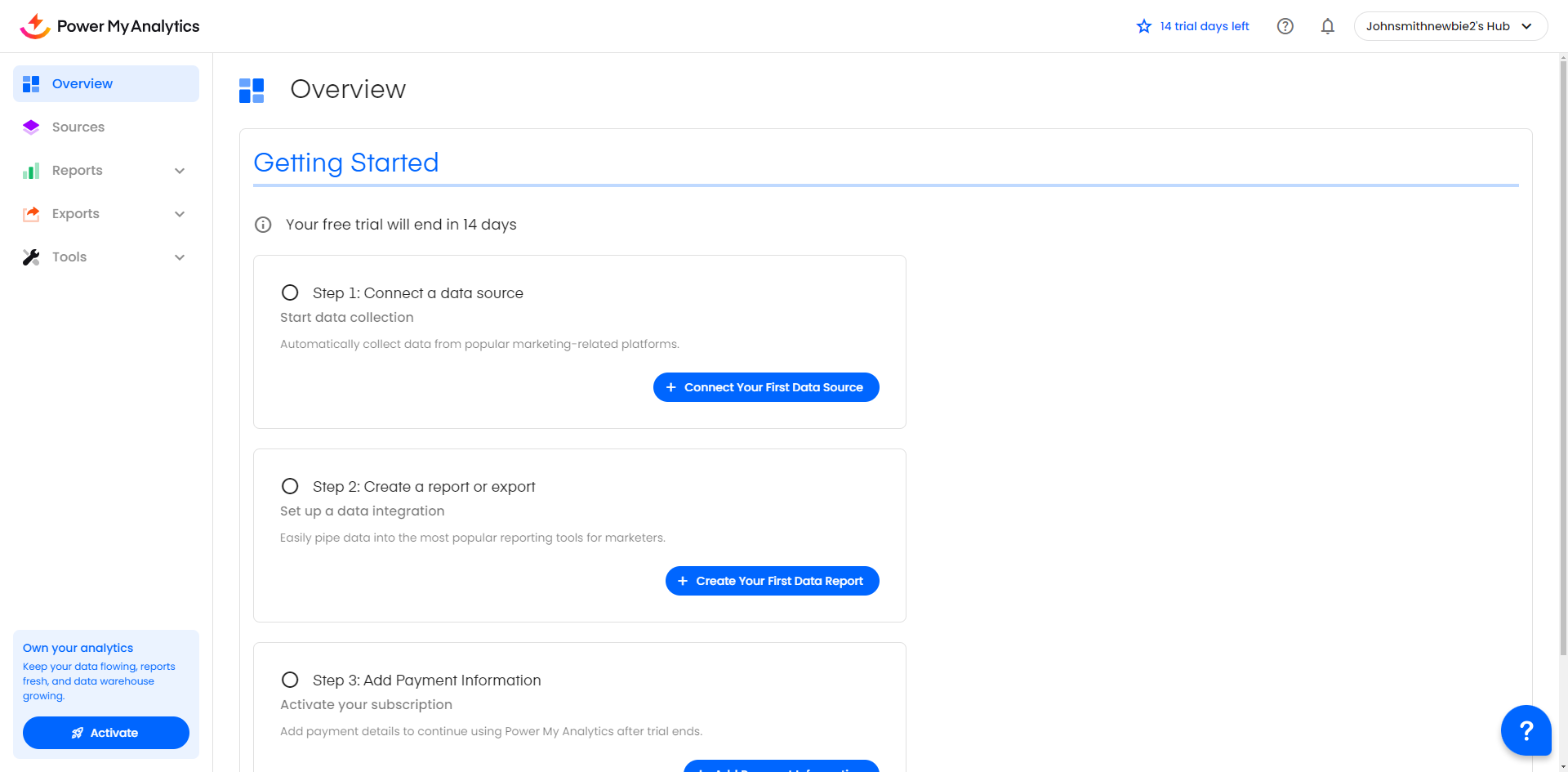
Congratulations! You've successfully signed up for Power My Analytics and created your hub. You're now ready to start automating your marketing data collection and creating impressive reports.
Next Steps
- Connect your data sources to begin collecting marketing metrics automatically.
- Explore the various integration options for your favorite reporting tools.
Welcome to the Power My Analytics community. We're excited to help you work smarter, not harder, with your marketing data!
Related Articles
Activate an Expired Trial
Follow these instructions to activate your expired Power My Analytics trial. Begin at hub.powermyanalytics.com Log in as the hub owner for the subscription that you wish to reactivate. Only the hub owner can manage the subscription. If you see a ...X Analytics (Twitter) Data Connector User Guide
<div><span style="background-color: rgb(193, 225, 244); border-right: 5px solid rgb(167, 212, 234); margin: 10px 0px; position: relative; display: inline-block; padding: 10px 10px 10px 40px" ...Power My Analytics' Sovereign SQL Warehouse Solution
Power My Analytics offers a Sovereign SQL Warehouse solution with your Enterprise plan. This article will help you learn about its uses and how to get started. With our hosted MySQL sovereign warehouse solution, you can achieve GDPR compliance by ...How Can I Get Started with Embedded Analytics?
Access your Marketing Analytics from the Tools You Use Every Day At Power My Analytics, we integrate directly with the platforms you already use to put insights at your fingertips. Rather than constantly exporting data or toggling between tools, our ...How Data Sources Work with Power My Analytics
We understand that getting started with a new tool can be a bit overwhelming. This article will explain how Power My Analytics connectors, data sources, and other core features work together to provide fast and reliable data for your reports. ...