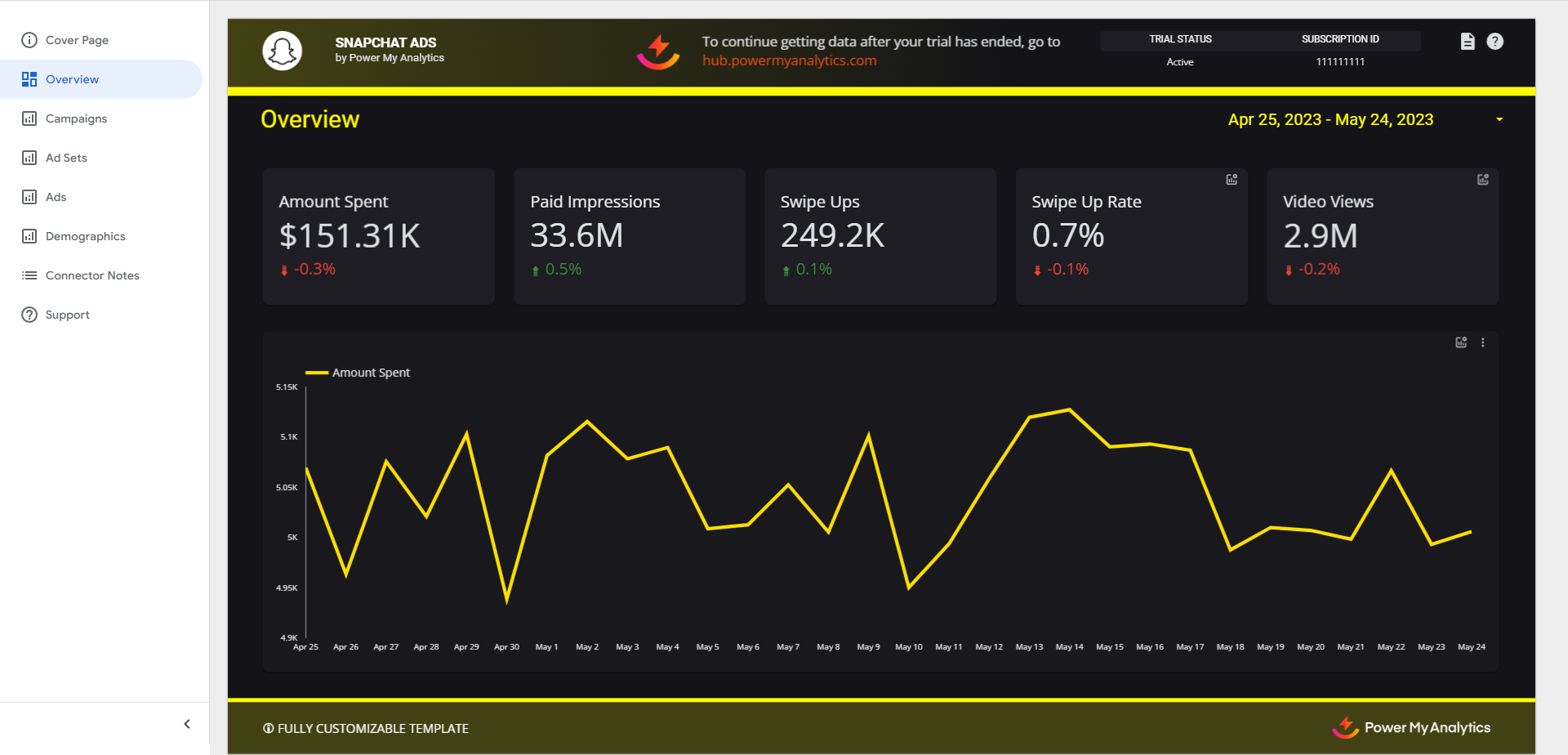Snapchat Data Connector User Guide

This guide will help you set up and use the Snapchat Ads data source in Power My Analytics. Snapchat Ads allows you to run targeted advertising campaigns on the Snapchat platform. By connecting your Snapchat Ads account to Power My Analytics, you can easily analyze and report on your ad performance across campaigns, ad sets, and individual ads.
Prerequisites
Before connecting Snapchat Ads to Power My Analytics, ensure you have:
- A Snapchat account with Account Admin or Campaign Manager access
Grant Access to Snapchat Ads Account
To grant Account Admin or Campaign Manager access to a Snapchat Ads account:
- Go to the Snapchat Ads Manager.
- Open the menu in the upper left corner and go to Members.
- Select the account, then choose an ad account role of Account Admin or Campaign Manager.
Adding Snapchat Ads as a Data Source
- Log in to your Power My Analytics account.
- Navigate to your Hub and select Sources from the menu.
- Click + New Data Source.
- Choose Snapchat Ads from the gallery of available sources.
- Sign in to your Snapchat account to authenticate.
Creating a Looker Studio Report
After adding Snapchat Ads as a data source, follow these steps to create a report in Looker Studio:
- In your Power My Analytics hub, go to Reports > Looker Studio
- Select Snapchat Ads under Create Looker Studio Report (this will open the official Looker Studio application in a new window)
- Google Looker Studio Configuration:
- Step 1:
- Name your data source (e.g. "Snapchat Ads - Company Name")
- Select your Power My Analytics hub from the dropdown
- Optional: Leave "Use report template for new reports" checked to use the PMA demo template
- Click Next
- Step 2:
- User Account: Select your Snapchat Ads account for real data or choose "Sample Account" for sample data
- Click Next
- Step 3:
- Choose “Ad Accounts”, “Attribution Windows”, “Show conversion metrics by” for reports
- Optional: Allow “Ad Accounts”, “Attribution Windows”, “Show conversion metrics by” modification in reports
- Click Connect in the top right
- Step 4:
- Click Create Report in the top right
Key Reports and Fields
Snapchat Ads data in Power My Analytics offers a wide range of metrics and dimensions. Here are some popular metrics you can use in your reports:
- Key Performance Metrics: Amount Spent, Paid Impressions, Swipe Ups, Swipe Up Rate, Video Views
- Campaign Metrics: Amount Spent, Paid Impressions, Paid eCPM, Swipe Ups, eCPSU
- Ad Set Metrics: Amount Spent, Paid Impressions, Paid eCPM, Swipe Ups, eCPSU
- Ad Metrics: Amount Spent, Paid Impressions, Paid eCPM, Swipe Ups, eCPSU
- Audience Metrics: Impressions by Gender, Age Bucket, Country
For a complete list of available Snapchat Ads fields, refer to the Schema Explorer.
Limitations and Important Considerations
- Backfilling: Up to 2 years of historical data, with an initial backfill of 13 months
- Clicks are called Swipe Ups in Snapchat Ads reporting
- CTR is called Swipe Up Rate
Troubleshooting
See our article Basic Troubleshooting for information on issues that may affect the Snapchat Ads connector.
Related Articles
Mailchimp Data Connector User Guide
Are you looking to streamline your email marketing analytics and reporting? Power My Analytics' Mailchimp integration allows you to easily connect your Mailchimp account, automate data collection, and create powerful reports. This guide will walk you ...Taboola Data Connector User Guide
Taboola is a powerful native advertising platform that helps marketers reach their target audience through sponsored content and product recommendations. This guide will walk you through the process of connecting your Taboola account to Power My ...Criteo Data Connector User Guide
This guide will walk you through the process of connecting your Criteo account to Power My Analytics and creating reports using the data. Criteo is a powerful advertising platform specializing in retargeting, customer acquisition, and personalized ...CartStack Data Connector User Guide
Are you looking to streamline your e-commerce analytics and improve your cart abandonment recovery efforts? This guide will walk you through setting up and using the CartStack data source in Power My Analytics. By integrating CartStack with our ...PayPal Data Connector User Guide
PayPal is a widely used payment processing platform, and integrating its data into your analytics workflow can provide valuable insights into your business performance. This guide will walk you through the process of setting up PayPal as a data ...